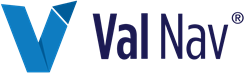Enable Automated Reserves Reconciliation
In new Value Navigator 2018 (or later) projects, automated reserves reconciliation (ARR) is enabled by default. However, in projects upgraded to Value Navigator 2018 or later, ARR is not enabled by default.
You can only enable ARR on upgraded projects with data in the Accepted plan.
When you enable ARR, Value Navigator needs to create an archive of your project which it then uses as a basis for tracking changes. You can choose to create a new archive or map to an existing archive. If you choose to create a new archive, Value Navigator creates an archive called [Jurisdiction name] - [Ref Date].
To enable ARR
- Go to Tools > Options > Project Options > Reserves.
- Click Enable Automated Reserves Reconciliation.
- In the Enable Automated Reserves Reconciliation dialog box, for each jurisdiction, select the archive you want to map to, if applicable. Otherwise, Create a new archive is applied automatically.
- Click OK.
When you upgrade a project with an Accepted plan, you’ll see a tool tip in the Summary window (bottom left) indicating that change records are being inherited from a higher plan.